Chat History Saving
One of our users' most commonly-requested features is finally here! Now you can save your chat histories to your Gmail account. There, your chat histories are just like Gmail messages--you can view them, forward them, print them or search for them. Never worry about losing something important from your chats again.
Note: This feature is only available to Google Talk users signing in with a Gmail account.
- How do I enable this feature?
- Where do my saved chats go?
- What are the benefits of saving my chats?
- How do I delete my chat histories?
- What does it mean to go off the record?
- Does going off the record ensure that my chats won't be saved anywhere?
- Why are my chats being saved in my Gmail account instead of on my computer?
- Will you show ads next to chat histories?
- Is there a new Google Talk privacy policy associated with this feature?
- How does this feature work with Google Talk's commitment to open communications?
1. How do I enable this feature?
You can choose to enable chat history saving when you're notified of this new feature in Google Talk. This setting can also be changed at any time from "Settings" in either Google Talk or Gmail.

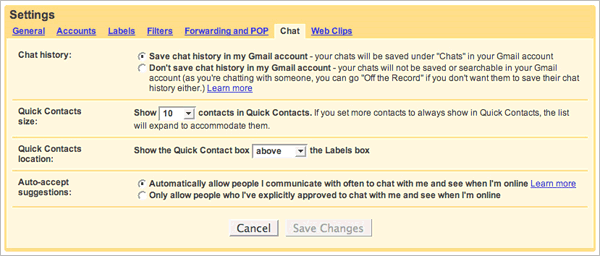
2. Where do my saved chats go?
Saved chats show up in Gmail search results, but you can also see all your saved chats in one place, in the "Chats" folder of your Gmail account.
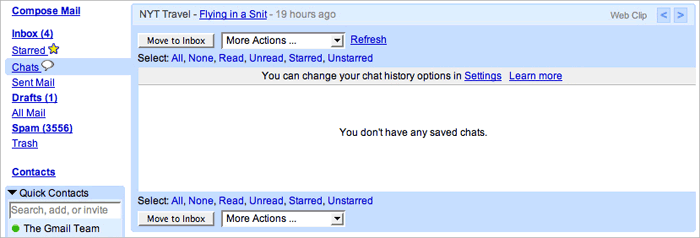
Each chat is distinct, and marked with the person you were chatting with and the date and time.
3. What are the benefits of saving my chats?
Chat history saving makes it just as easy to find something from a chat as it is from an email message. You can search for something just within your chat histories, by the name of the person you were chatting with, or by any of the words that appeared in your chat. In fact, when you do a search in Gmail, your chat history is automatically searched over so you no longer need to remember whether something you're looking for was contained in an email or a chat. Additionally, this feature offers an industry-leading user privacy protection for when you want to go "off the record."
4. How do I delete my chat histories?
Once a chat is saved in Gmail, it becomes just like a Gmail message. Each line in "Chats" represents an individual chat. You can print, star, apply labels to, and delete chats just as you would for any message in Gmail. To delete, select or open the chat, and choose "Delete" from the "More Actions..." drop-down menu.
5. What does it mean to go off the record?
We know that sometimes, we don't want a particular chat, or chats with a specific person, to be saved. Most existing IM services give no indication of whether the person you're chatting with is saving your conversation. But when chatting in Google Talk or Gmail, you can go "off the record," so that nothing typed from that point forward gets automatically saved in anyone's Gmail account.
Going off the record applies to individual people, and is persistent across chats. That means once you go off the record with a particular person, you will always be off the record with him or her, even if you close the chat window, and the two of you don't chat again until several months later. You will not need to go off the record each time you chat with the same person, but you will need to make this decision for each person you chat with. We've designed this to be a socially-negotiated setting because we want to give users full disclosure and control over whether the person they're talking to can save their chat.
To go off the record while chatting, click the Options button and select "Go off the record" from the dropdown menu. Both people can go off the record or stop chatting off the record at any time, and we will always notify both people of such a change.
6. Does going off the record ensure that my chats won't be saved anywhere?
Unfortunately not. People can choose to access Google Talk using a variety of third party clients and some clients save chats locally to the users' computers. We can only guarantee that when you go off the record, the chat history is not being automatically saved or made searchable in either person's Gmail account. We can't guarantee what the other person is doing, since, as is the case for all chats, the other person could always be cutting and pasting, and saving the contents of the chat elsewhere.
7. Why are my chats being saved in my Gmail account instead of on my computer?
When we launched Gmail, we made it easier for people to find the information in their email and we wanted to extend these same benefits to instant conversations. The powerful search feature is one of the things Gmail users love most about Gmail.
There's also so much information flying around these days that people are having a harder time remembering whether something was sent over email or IM. Storing conversations, whether they're from email or chat, in one place makes it easier for users to find something they need without the extra hassle of remembering its context. And IM chats often contain a lot of information that is important to people. This information should be easily accessible—in this case, wherever you have an internet connection instead of only when you're at your own computer—and secure (saved and retrievable even if your hard drive crashes).
Finally, by designing chat histories to behave just like email messages, we've made it easier than ever for users to streamline their communications—such as being able to hit "Reply" while viewing a saved chat and directly email the person whom you were chatting with.
8. Will you show ads next to chat histories?
There are no ads in your chat sessions or your Quick Contacts list. Once a chat is saved, however, it becomes just like a Gmail message. And just as you may see relevant ads next to your Gmail messages, there now may be ads alongside your saved chats. Ads are only displayed when you're viewing a saved chat, and as with all ads in Gmail, they are matched entirely by computers. Only ads classified as Family-Safe are shown and we are constantly improving our technologies to prevent displaying any inappropriate ads. One of the things many Gmail users have told us is how much they appreciate the unobtrusive text ads in Gmail, as opposed to the large, irrelevant, blinking banner ads they often see in other services, and many have even cited the usefulness of the ads in Gmail.
9. Is there a new Google Talk privacy policy associated with this feature?
Yes. Please see our updated privacy policy, with tracked changes.
10. How does this feature work with Google Talk's commitment to user choice in communications?
Chat history saving is available to all users of the Google Talk service. Even if you don't use the Google Talk client, you can still have your chat history saved to your Gmail account by setting your preference on the "Chat" section of the Gmail Settings screen.
However, we can only guarantee that if you go off the record, no chats are automatically saved to Gmail accounts. We will publish a standard and encourage third-party clients to implement the ability for users to go off the record, but if someone is using a third-party client, we can't guarantee that that client is not saving the chat in some way.
We will also publish a JEP (Jabber Enhancement Proposal) for those service providers who support open federation.


